Tech Tip: Summit and CAD/GIS-side SI Clip Settings
Summit and CAD/GIS-side SI Clip Settings: Why are there two settings that seem to be the same? Which one should I use?
by Alissa Oder
SI = Summit’s SuperImposition
CAD/GIS side = AutoCAD, MicroStation, ArcGIS ArcMap, ArcGIS Pro, Global Mapper, or third-party API
There may be SI-area-limiting settings offered in both Summit and in the CAD/GIS application. Which setting should you use when they are seeminly the same? In the case of a third-party API using Summit, there may not be a Clip SI setting, so it’s obvious that you should use Summit’s SI User Bounds to limit the amount of SI vectors in memory; however, if the CAD/GIS interface offers SI Clip settings, it’s a little more difficult to know which setting to use. It may seem confusing, but both settings are necessary and useful in their own way.
So what’s the difference between Summit’s SI User Bounds...
...and these CAD/GIS-side SI Clip settings?
Which settings to use could depend on how dense the vectors are and how large an area they cover outside the current model’s stereo area.
A.) If you only use the CAD/GIS-side Clip SI option, only part of the vector set is initially loaded into SI memory. Providing you only want to clip to the model’s stereo area, it is not necessary to further use the Summit-side SI User Bounds, because the vectors to clip are not even there.
In order to use the CAD/GIS-side Clip SI Option, it must actually be offered there. It may not be offered by some API applications.
Using the CAD/GIS-side Clip SI option is useful as follows:
- The vector file covers a very large area so that performance is slow when all vectors are loaded in SI, but performance is acceptable when SI is limited to one model area.
- It's the easiest and fastest option for the majority of data sets.
B.) If you use only the Summit-side SI User Bounds, all the vectors are initially loaded into SI memory, and then Summit’s SI User Bounds must do all the calculations to clip them. After clipping them, memory use is reduced, and performance will be faster. Depending on the vector set and area of interest, this initial loading and subsequent clipping could be slower than A. above.
Using only the Summit-side SI User Bounds could be useful in the following cases:
- You want a clipping area that is larger than one model’s stereo area, yet still limited. For example, you could define a 9-model area of SI instead of a 1-model area of SI.
- Your API application doesn't offer CAD/GIS-side Clip SI.
C.) Sometimes both options could be useful together. If you have the CAD/GIS-side Clip SI option on, it will initially limit the SI vectors to the model area. Now if you want an even smaller area of SI, for example ¼ of the model, you could use Summit's SI User Bounds to remove more vectors from memory. There would be the initial CAD-side calculation to remove vectors outside the model (saving some memory initially), then there would be an SI-side calculation to remove more vectors from memory. This could be slower than A. at first; however, this is usually done to reduce overall SI memory use, and could be faster for some very dense data sets.
Using both settings could be useful in the following cases:
- There are millions of points in the model area
- There are extremely dense polylines in the model area
- You want SI limited to an area that is smaller than the model's stereo area
- You usually want SI in an area that is smaller than the model area, but you want the option to toggle SI to the whole model area without loading all the vectors outside the model. (Toggle the small area to the whole model using Summit>SI>SI User Bounds on/off.)
There may be other seemingly duplicate settings, such as “SI On” or “Show Points” on both sides. The rule is: If the setting is offered on the CAD/GIS side, use it. Otherwise use Summit’s setting.
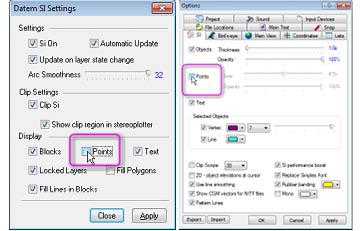
Example: “Points” may be turned off from either AutoCAD SI Settings or Summit’s Options SI tab. Performance is better if you use the AutoCAD-side SI Settings. Use the one in Summit only if the CAD/GIS side does not offer the setting.
Will it hurt if you forget which one to use? No. It may simply be a little slower to calculate the change to SI.

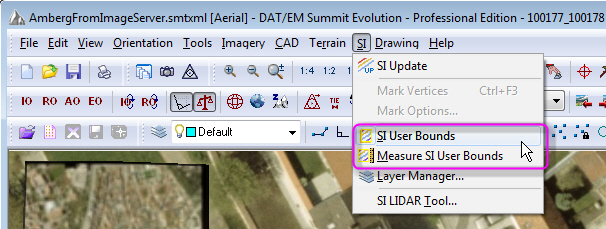
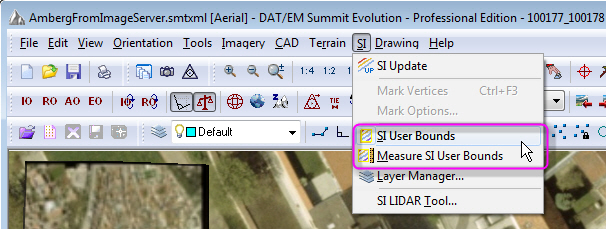
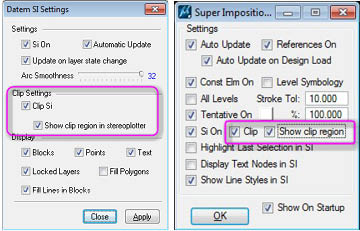

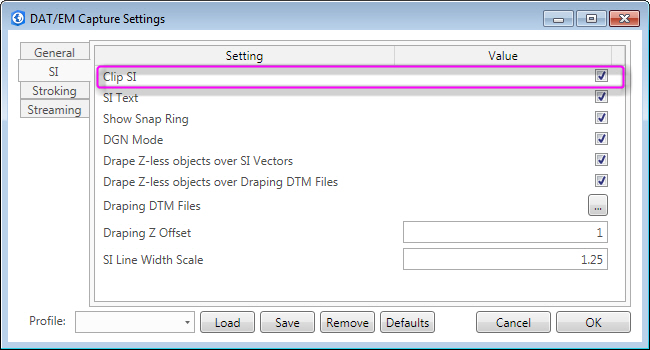
Comments are closed.