Tech Tip: Save Yourself a Tale of Woe: UPS and File Saving tips
Tech Tip by Alissa Oder, July 2015
Over the years, DAT/EM Support has heard many tales of woe from customers after they experienced a power outage or power surge. There are wind storm stories, ice storm stories, thunderstorm stories, heavy equipment hitting power line stories, and poor wiring stories. There is a story about a janitor who unplugged a photogrammetrist's computer to free an outlet for the vacuum cleaner. DAT/EM's own recent, though brief, power outage happened when the landlord’s electrician flipped every fuse breaker in the box to see which one turned out the lights he needed to repair. Fortunately for us, all of our computers were outfitted with a UPS, an Uninterruptible Power Supply, which is essentially a big battery with a built-in surge protector.
Some DAT/EM customers live in places where the power goes out regularly. Due to necessity, these customers tend to be more prepared than the ones in places where it happens rarely. Which group are you in?
- If your computer is plugged directly into the wall outlet, you are putting your computer hardware and recent work at great risk. Solve this problem quickly!
- If your computer is plugged into a surge protector, you are somewhere in the middle of the risk scale. You may save your hardware components, but you may lose your current work. Remember, some surge protectors must be replaced after just one surge; others must be reset after every surge. A tripped surge protector moves you up into the direct-to-wall-outlet category.
- If your computer is plugged into a UPS, you are the most prepared and the least at risk.
One direct-to-wall-outlet customer had "fried" his computer's motherboard during a thunderstorm. He told us he had always thought a UPS was too expensive for his budget. Actually, the cost of a UPS has come down in the past few years. You may find that a UPS costs less than you expected. Depending on the frequency of use in your area, a UPS can quickly pay for itself by saving on repeated work and preventing expensive hardware failures.
In addition to hardware protection, you can minimize potential power outage-related data loss by checking your software's automatic save settings:
- Summit project: Turn on Tools > Options > Project > Save project after an orientation change.
- Summit's built-in DAT/EM Drawing Tools: Check the autosave settings on the Drawing menu > Object Options > Auto Save tab. Also manually save under a selected file name using Drawing menu > File > Save Objects to File.
- AutoCAD: Check your autosave settings in OPTIONS > Open and Save tab > Automatic save.
- MicroStation: This application saves changes as you draw and edit. To deliberately save a backup under a different file name, use the BACKUP or SAVE AS command.
- ArcGIS: Use "Save Edits" frequently. Saving in ArcGIS can depend on the type of data layer you’re editing; read the ArcGIS Help for further information on your type of save.
- Global Mapper: Check on Tools > Configure > Configuration dialog > General tab > Miscellaneous Advanced Options area > Automatically Create Backup Copies of Workspace Files.
Happy saving, everyone!

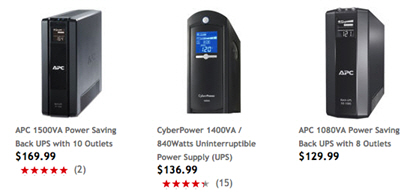
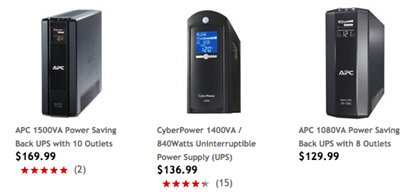
Comments are closed.