Tech Tip: Summit Display Problems
Your Summit workstation has been working fine for many months, but now suddenly there are display problems. Perhaps Summit changes unexpectedly to pseudo stereo or moving a window leaves trails of window frame graphics behind it. The computer might even crash while Summit is loading images. It’s time to install a new video driver.
- Download the instructions document from the DAT/EM website or ask support@datem.com to email it. Tell Support what kind of stereo display you have.
- Check the DAT/EM Support Forum called “Video Driver Versions that Do Not Work”.
For nVidia 3D Vision, the steps to update involve:
- Download the most current video driver for your operating system and video card from www.nvidia.com > Support > Download Drivers.
- In the nVidia driver installation, be sure to select “Custom (Advanced)” and check on “Perform a clean installation”.
- In the nVidia control panel, set the resolution of the main monitor to at least 120Hz. Set Manage 3D Settings > Base profile > “Stereo – Enable” to “On” and “Stereo – Display mode” to the best stereo setting for your hardware. The most common setting is “On-board DIN connector (with NVIDIA 3D Vision)”.
- See the instructions document for more details and troubleshooting hints.
You might need a new video driver approximately every six months or any time the display starts having problems.

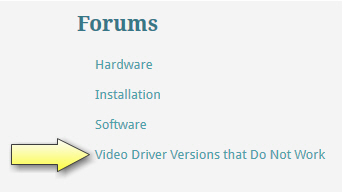
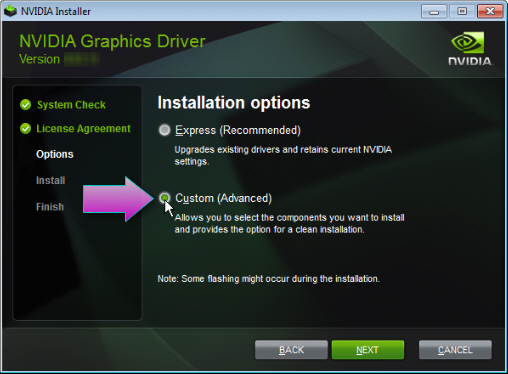
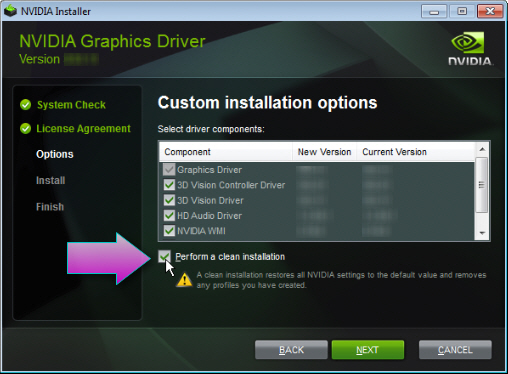
Comments are closed.