Tech Tip: How to Get 3D Working on Your DAT/EM Workstation
Anyone can get stereo with a very old-school method called anaglyph, but your eyes won’t feel good about it.
Anaglyph stereo is not suitable for professional use
For a more comfortable alternative, look on our website for displays we have tested and recommend. Here is a link to the DAT/EM website for specific 3D display options.
https://www.datem.com/3d-displays/
What computer and additional hardware will you need?
Dell Precision Mobile Workstations (Our Recommended Laptops)
Not just any old laptop will be able to run stereo. A laptop needs to meet certain requirements first. Before purchasing a laptop, look at the Laptop configuration section of our website for those systems we know will work for you.
https://www.datem.com/configurations/#1445883498644-4f8d3fa1-66b5
The Dell Precision 7710 with the Nvidia M5000M should work with an external 3D 120 Hz monitor like the Asus VG248QE or the Asus VG278HE (there are many other LCD options).
You will need an active Mini Display Port to DVI adapter to connect to the Mini Display port on the laptop. This is required to get the 120 Hz refresh rate for 3D; a standard passive adapter is only capable of 60 Hz refresh rate and is therefore not suitable for stereo.
Here is what the Mini adapter looks like:
You can purchase the active adapter through Startech, Amazon, or other online distributors.
In addition to the adapter, you may also need to go into the system bios and turn off the switchable graphics option in the video section.
- This turns off the on-board Intel video.
- Disabling it in device manager won't be adequate.
- After disabling it, you will be able to fully use the Nvidia M5000M graphics card.
Desktop Workstations
DATEM’s current (March 2017) recommendation is the Dell Precision T7910 Workstation.
Please see the DAT/EM website for all the hardware recommendations: https://www.datem.com/configurations/
All of the current desktop graphics cards have display ports on them. There are now 2 types of display ports, Standard Display Port and Mini Display Port.
Some graphics cards, such as the Quadro M4000, M2000 and K1200, only have display ports, so you will either need an adapter such as the Startech or a new monitor that supports Display Port 1.3 or better for stereo.
If your graphics card has a Mini Display Port, here is what the adapter looks like:
You can purchase the (Mini) active adapter through Startech, Amazon, or other online distributors using Manufacturer Part#: MDP2DVID.
If your graphics card has a Standard Display Port, here is what the adapter looks like:

You can purchase the (Standard) active adapter through Startech, Amazon, or other online distributors using Manufacturer Part#: DP2DVID2.
https://www.amazon.com/StarTech-com-DisplayPort-Active-Adapter-Converter/dp/B00A493CNY
We have found that the ASUS MG248Q and BenQ XL2420T do not need the display port adapter.
Comparison Chart
The video cards range in price from $4,500.00 down to $150.00.
All of them work with 3D Vision; however performance is going to depend on how powerful they are (see the above chart for that).
Display Port Technology
- The display port can work, but they generally need to be version 1.3 or better.
- Anything less is not supposed to support stereo, but we have found this not exactly true.
It seems that the video display industry decided to pull the display port version number from monitor specifications or downgrade them to ver 1.2, such as the BenQ XL2420T; however, we have confirmation from customers that the BenQ XL2420T does indeed work with only a display port cable. This is somewhat confusing, to say the least. We recommend checking with DAT/EM before purchasing a monitor that is not listed on our website. We can help you avoid the frustration of buying a non-compatible setup.
Here is a WIKIPEDIA link that provides more detailed information on display ports: https://en.wikipedia.org/wiki/DisplayPort
One Last Note
When installing the video driver for any 3DVision stereo setup, always follow the basic video driver 1-2-3’s:
- Run Windows Updates.
- Get the newest nVidia driver for the video card.
- Install the nVidia driver with the “Custom” and “Clean” settings on:
See our video driver installation video here: https://www.datem.com/training/
-End-

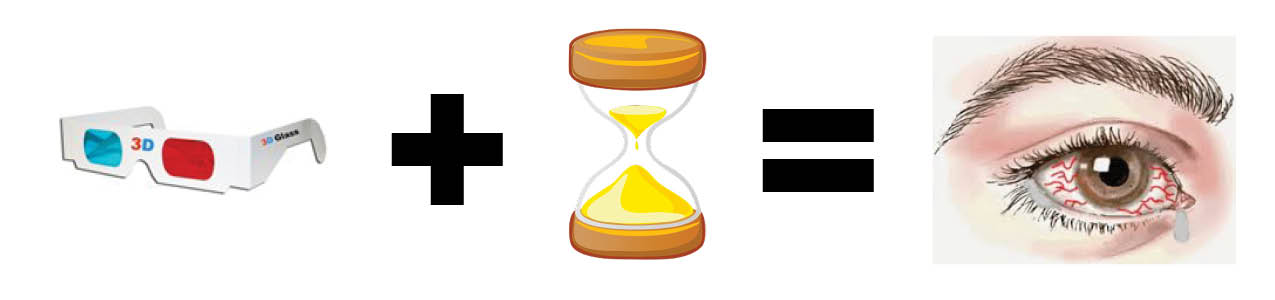
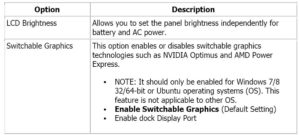
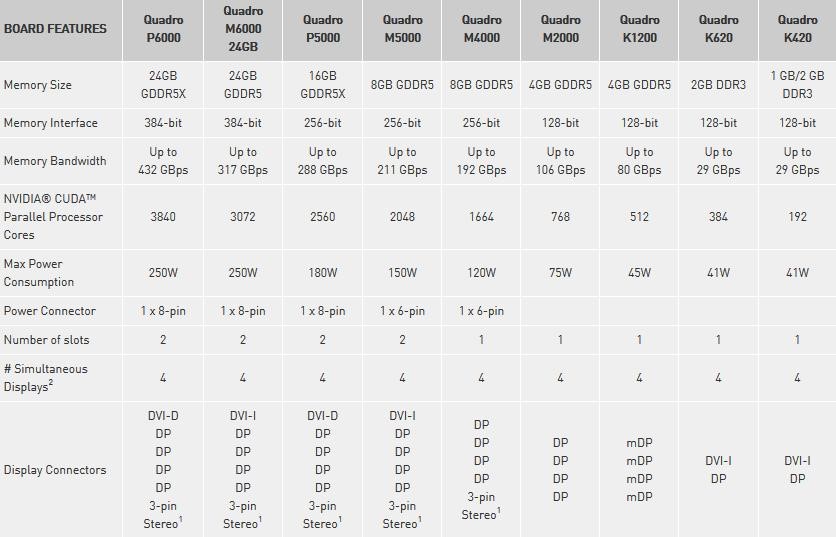
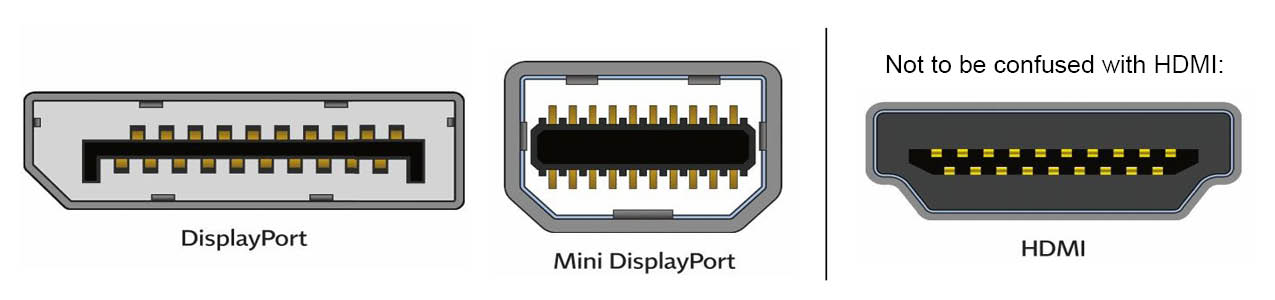
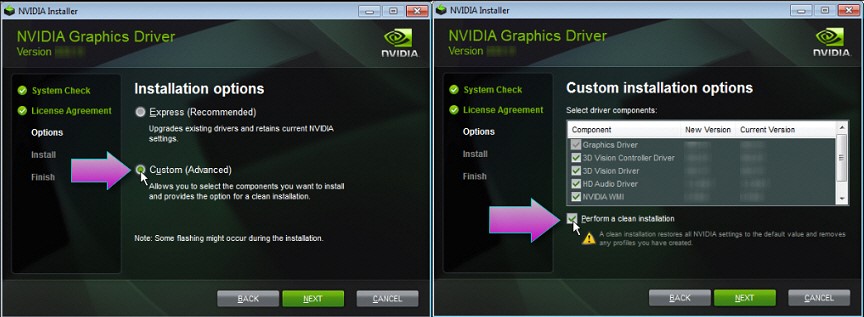
Comments are closed.