Tech Tip: Summit’s Bathymetric Correction for Mapping Underwater Objects
By Alissa Oder
20 August 2014
If you’ve ever tried to grab a fish and were surprised that it wasn’t where you thought it was, you’ve noticed the effects of light refraction on water. So if the fish wasn’t where you thought it was, what about underwater objects you can see in your aerial imagery? They are not where you see them, either. Summit’s Bathymetric Correction tool can help you correct the measurements of visible underwater objects.
Select Summit > Tools > Bathymetric Correction. This tool is available in all Summit Evolution editions, including Lite.
If you have not been given a specific refraction index, use the default of 1.3333. An internet search can show you refraction index tables, where you will find that the value changes only slightly between clear fresh and salt water.
Use the “Measure” button. Place the Summit cursor at the elevation of the water surface and digitize. Then “Apply” the correction.
Once you activate the correction, you’ll see a message along the lower edge of the images whenever the cursor elevation is below the surface of the water.
When the correction is on, it only adjusts measurements that are below the water surface. Elevations above the surface are not corrected, so you can also digitize objects on land above the water without toggling the setting.
If the water is a lake in the mountains, be sure to turn off the correction when the cursor moves back onto land that is downhill of the lake.

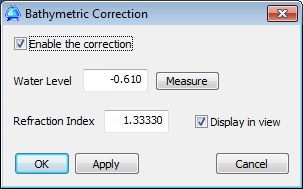
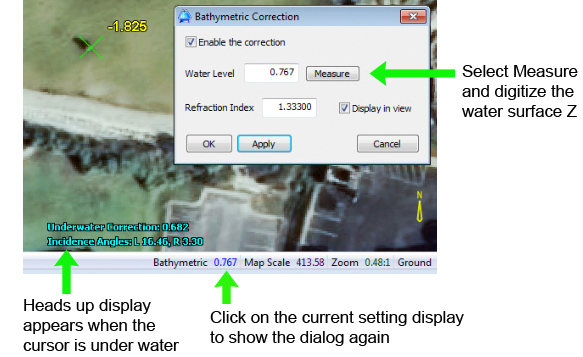
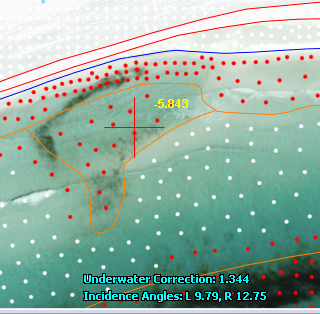
Comments are closed.